CURE - Detector step-by-step
Previous posts in this series:
CI/CD? Source Control?
Ok, I’ll admit straight up, we have none of that stuff. We’re not developers, we’re ops! So no thank you mam, we’ll just source control via VM snapshots and backup, and we’ll just develop new detectors and bug-fix right on the production environment. Yolo. Well, having proper source control and a streamlined deploy pipeline is on the bucket list. But you know, being ops guys and basically finding that stuff unnecessary, I wouldn’t hold my breath…
New detector
So I want to create a new detector to monitor some sort of system. How do I do?
(1) RDP to the detector host
(2) Open a PowerShell
(3) Load the necessary functions and settings into that PowerShell console
$rootPath = "E:\CURE"
########################### LOAD MODULES AND SETTINGS #############################
(cat -path $rootPath\globalSettings.ini | out-string) | iex
Import-Module $rootPath\modules\Credential.psm1
Import-Module $rootPath\modules\CURE.psm1
Import-Module $rootPath\modules\ODBC.psm1
Import-Module $rootPath\modules\Detector.psm1
(4) Create a new detector by running something similar to the below command. The New-Detector will copy the detectorTemplate into the detectors folder and set up all the stuff necessary in the database.
New-Detector -name "My Example Detector"
(5) Open the MyExampleDetector.ps1 script that was created and modify it to reflect what is to be done in this particular detector. The first thing to do however is to change $detectorName to reflect the name of the detector, in our case it should read
$detectorName = "My Example Detector "
(6) Write whatever needs to be written to make the detector do its job. This is custom for all detectors.
(7) When you’re done with your detector, enter the following command, optionally also doing custom settings for -refreshRate, -detectorEnvironment, -heartbeatTimeOut, -area and -snoozeTime
Set-Detector -name 'My Example Detector' -isActive True
Here’s a screenshot of the commands that have been run in the console.
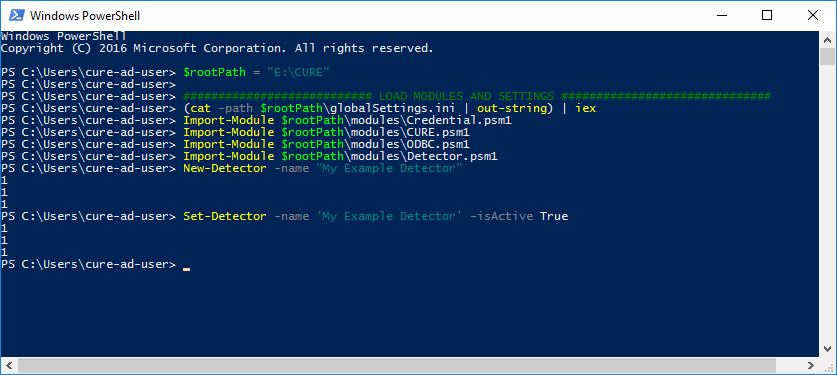
(8) But of course the detector right now is just a dead script and won’t run unless scheduled. So let’s do that.
- Open Task Scheduler and create a Basic Task
- Name it for example “Detector My Example Detector”
- On Task Trigger select daily
- On Daily select Recur every 1 day
- On Action select Start a program
- On Start a Program, enter powershell -file “E:\CURE\detectors\MyExampleDetector.ps1”. The wizard will give you a warning about arguments, just click yes to let it fix it for you
- On Summary select Open the Properties dialog to make more settings
- On the general tab, select Run whether user is logged on or not
- On the Trigger tab, edit Daily trigger and/or create multiple triggers to suite you need. In this example I’ll trigger the script to Repeat task every 5 minutes.
(9) Finally we have a new detector up and running, getting source events, analyzing them and shoving them into the database ready for consumption by the API/UI!
The personal experiences, viewpoints and opinions expressed in this blog post are my own and in no way represent those of the company.
